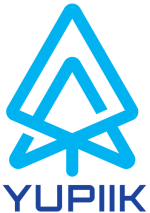Docker/Java - How to debug a container using Java application
Docker let you run applications or webapps under containers.
When working with automating deployment like Kubernetes, some bug or undesired behaviour can happen on a java application inside a container, but not reproducible outside the container.
Debug a container in IDE
It is quite easy to pass on debug mode when launching a container, by adding to the "docker run" command :
docker run -e \ (1)
"_JAVA_OPTIONS= -agentlib:jdwp=transport=dt_socket,server=y,suspend=y,address=0.0.0.0:5005" \ (2)
-p 5005:5005 \ (3)
image-name:image-version (4)| 1 | Launches a container, using environment variable (`-e) |
| 2 | Permits remote java debugging, on port 5005 inside the created container, and waits for listener on this port before starting. |
| 3 | Binds port 5005 inside the container on port 5005 on the host. |
| 4 | Container will use the image image-name, and version image-version. |
After executing the command, the container will be running, waiting for a listener on port 5005 to start. Take your favourite IDE and listen or attach process on port 5005, you’re on debug inside of your container.
Basic Example
Create a TestDebugMain.java in package "test", and put a breakpoint on the "System.out.println()" line :
package test;
public class TestDebugMain {
public static void main(String[] args) {
System.out.println("HelloWorld from Java Application running in Docker.");
}
}Create a folder "debug-test", put the TestDebugMain.java under "debug-test/test/". Create a Dockerfile under "debug-test" :
FROM java:8
COPY test/TestDebugMain.java /test/TestDebugMain.java
RUN javac test/TestDebugMain.java
CMD ["java", "test/TestDebugMain"]Here is the final tree :
test-debug
├── Dockerfile
└── test
└── TestDebugMain.javaWith the terminal, go under "test-debug" folder, and build the docker image "test-debug", :
docker build -t test-debug .finally, let’s launch a container with that image, and the debug mode, as explained at the begin of this topic (don’t forget to add the breakpoint in your IDE) :
docker run \
-e "_JAVA_OPTIONS= -agentlib:jdwp=transport=dt_socket,server=y,suspend=y,address=0.0.0.0:5005" \
-p 5005:5005 test-debug:latestGo to your IDE, and attach to process at port 5005, and that’s it !
From the same author:
In the same category: